We all know that MySQL database connection is the best way for PHP. This make us so strong during coding. But what I have to say is that is not the only way. We have some opinions about connecting to databases. These may be between PHP&Access, PHP&Sqlite and PHP&PostgreSQL etc. But here, we interested in the first one, PHP&Access.
Access is one of the most popular databases in the world. It was made by Microsoft Corporation. You can find here more information about Access. A person who uses the Access can create, update, delete, etc tables on databases without using SQL. That's why we can see easily how important the interface is. In this respect this is so simple and useful.
An Example on Access : Getting data from access
<?php
$conn = new COM("ADODB.Connection") or die("ADODB Oops!");
$conn->Open("DRIVER={Microsoft Access Driver (*.mdb)};DBQ=C:\Users\UserName\Desktop\
MyDatabaseFile .mdb");
$data = $conn->Execute("SELECT * FROM myTable ORDER BY users ASC");
print "<TABLE border='1'><TR><TD colspan='6'>DATA</TD><TR>";
while (!$data->EOF)
{
print "<tr>";
print "<td>" . $ data ->Fields[0]->value . " </td>";
print "<td>" . $ data ->Fields[1]->value . " </td>";
print "</tr>";
$ data ->MoveNext();
}
echo "</TABLE>";
Just save code above as access.php and run it. It's going to be like the screen belown.
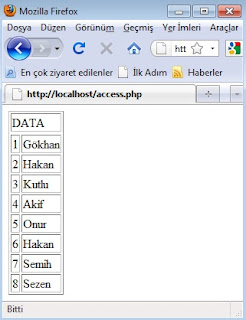 |
| Screen View |
If you try to figure that out, codes belown will be helpful for you.
$conn = new COM("ADODB.Connection") or die("ADODB Opps!");
$conn->Open("DRIVER={Microsoft Access Driver (*.mdb)};DBQ=C:\Users\UserName\Desktop\MyDatabaseFile.mdb");
We try to connect access database with php here.
odbc_connect(‘dsn name’, ‘user name’, ‘password’);
There is a problem with this! When you look at the code belown, can realize user_name and password field. What are these ones? How can we build on these? That's the point on this article actually. Just go to the localhost and this page:
phpinfo.php
<?php
Phpinfo();
?>
When run phpinfo.php file, need look into ODBC properties
 |
| ODBC with phpinfo.php |
You must implement your user name and password for working on it. By the way, it is easier to make this operations with codes. That's why i show you as code, not screen views.
Well, let's code then :)
$conn = new COM("ADODB.Connection") or die("ADODB Opps!");
$conn->Open("DRIVER={Microsoft Access Driver (*.mdb)};DBQ=C:\Users\UserName\Desktop\MyDatabaseFile.mdb");
$data = $conn->Execute("SELECT * FROM myTable ORDER BY users ASC");
print "<TABLE border='1'><TR><TD colspan='6'>DATA</TD><TR>";
while (!$data->EOF)
{
print "<tr>";
print "<td>" . $
data ->Fields[0]->value . " </td>";
print "<td>" . $
data ->Fields[1]->value . " </td>";
print "</tr>";
$
data ->MoveNext();
}
echo "</TABLE>";
This is my result page with php, html and sql.
See you guys next article!





 button. Select run and type "cmd". Press enter. This will open a terminal screen.
button. Select run and type "cmd". Press enter. This will open a terminal screen.





















